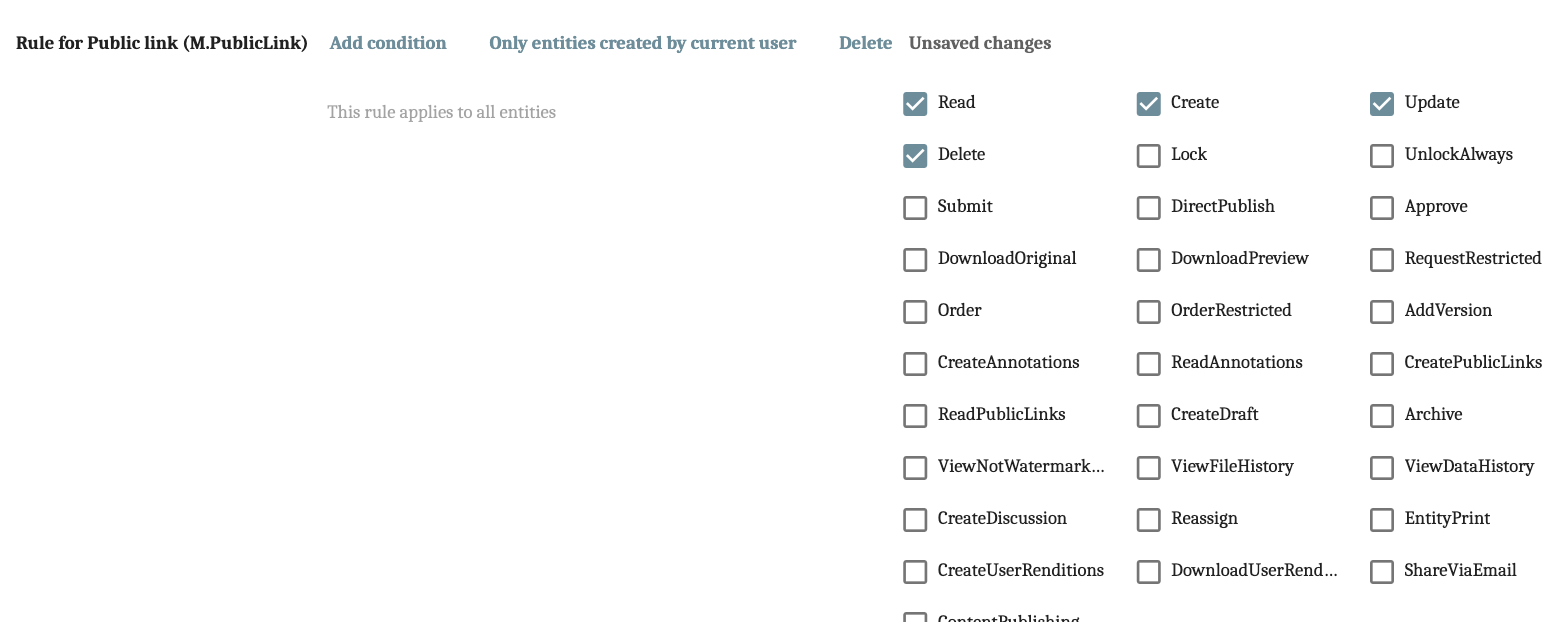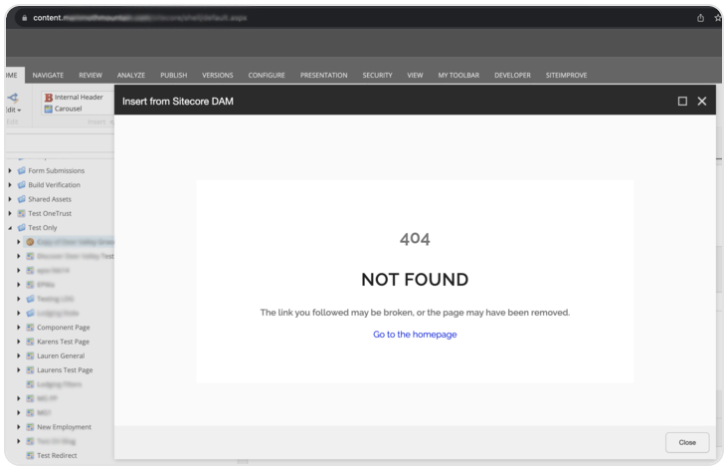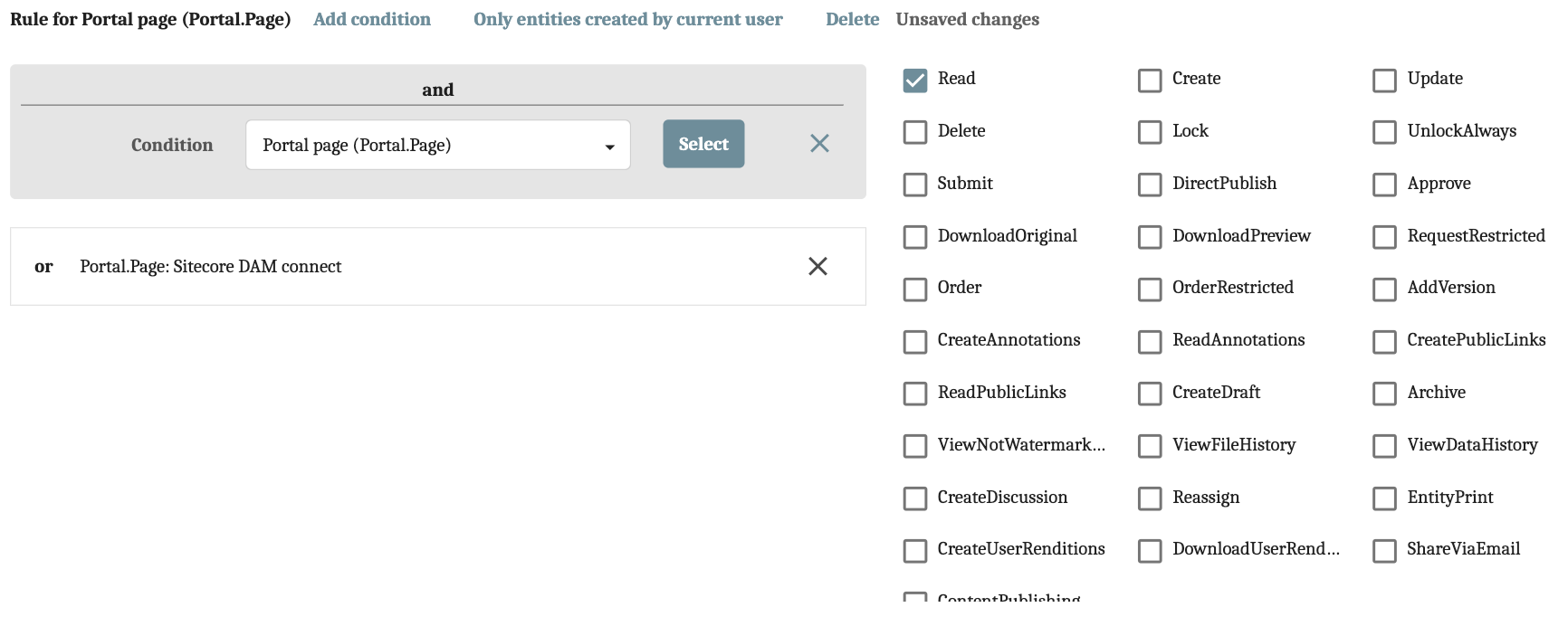Making Your Assets Public: Common Challenges in Content Hub
Are your Content Hub users experiencing issues creating public links or inserting assets from the DAM ? These challenges can significantly disrupt your content management processes, affecting productivity and efficiency.
This guide is designed to tackle a few common — yet critical — issues with surprisingly simple solutions, ensuring a seamless content workflow.
Public Links in Content Hub: A Refresh
Public links in Sitecore Content Hub allow users to share assets in the DAM with people who don’t have direct access to the system. These links are direct links to specific assets and are the only way for external audiences to view assets, making their creation an essential step to inserting assets from your DAM into your CMS.
Keep in mind: When you make a public link in Sitecore Content Hub to share a version of a file, that link only works as long as the file version is there. If that version is deleted or not available anymore, the link stops working. This makes sure that only the current, correct versions of your files are shared. That way, you don't accidentally share old or removed files, keeping everything organized and secure. (This does NOT mean you can’t upload new versions of an asset. If you upload a new version of an asset, the new version will reflect on the live site as long as it’s set to Master.)
For more information, check out the official documentation on public links.
Unable to Create Public Links in Content Hub
The ability to read, create, or delete public links is not OOTB for any standard built-in user groups (i.e., Readers, Creators, or Approvers), which means that for users to be able to perform these actions, they must be given permission. In other words, you must add a rule granting them read, create, update, and/or delete permissions for public links.
What this issue looks like: If your users do not have the ability to create a public link from either the Assets or Asset Details pages OR if your users are trying to insert an asset from the DAM into the CMS but are unable to.
Solution: Add a rule for M.PublicLink with read, create, and/or delete permissions.
- Navigate to the user group you are experiencing this issue with.
- Use the search filter to determine if there is an existing M.PublicLink. If there isn’t, you will need to create it.
- Add your desired permissions and click save.
Don’t forget to clear your cache before you test to see if the changes have been applied.
Screenshot 1: Rule for M.PublicLink in Content Hub.
Unable to Insert An Asset From the DAM (404 Not Found Error)
Built-in user groups for readers, creators, and approvers do not automatically have access to the DAM from their CMS, regardless of whether they have an active ‘Insert asset from Sitecore DAM’ field. This one stumped me when I first came across it because I had assumed Sitecore Content Hub would work OOTB with Sitecore CMS, like XP or XM, seamlessly, but no! You must create a rule for the specific user group to read permissions to the DAM.
What this issue looks like: When a user clicks on ‘Insert asset from Sitecore DAM’ and is met with a ‘404 Not Found’ error (see ‘Screenshot 2’), preventing them from being able to log into Content Hub to access the DAM.
Screenshot 2: 404 error when trying to insert images from the DAM (apologies for the quality of this image, but you get the gist).
Solution: Add a rule for Portal.Page with read access to the Sitecore DAM Connect portal page.
- Navigate to the user group you are experiencing this issue with.
-
Use the search filter to determine if you have any existing rules for Portal.Page. If you do, add Portal.Page: Sitecore DAM connect as a condition to the rule and ensure read access is checked. If the user group you’re modifying does not have an existing rule for Portal page (Portal.Page) you will need to create one.
-
Click save (and clear your cache).
I create a separate user group with this and other web/CMS-related rules for most of my Content Hub configurations. Content Hub also has a built-in user group called ‘M.Builtin.SitecoreDAM.Everyone’ that only includes the rule detailed in the steps above if you aren’t creating custom user groups. Choose the approach that works best for your users.
Screenshot 3: Rule created for ‘Portal.Page’ to read ‘Sitecore DAM Connect’ from your CMS instance.
Video Walk-Through
Troubleshooting User Groups: Follow the Rules
Effectively addressing public link and asset insertion issues in Sitecore Content Hub ensures a streamlined workflow for content management. You can enable a more productive and collaborative environment by prioritizing clear permissions, rules, and conditions for user group policies.
Have you encountered these or any similar issues in Content Hub, or do you have any other troubleshooting tips to share? Let me know!