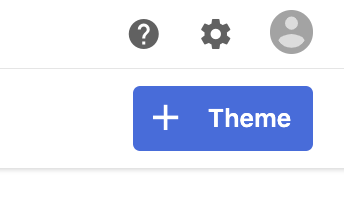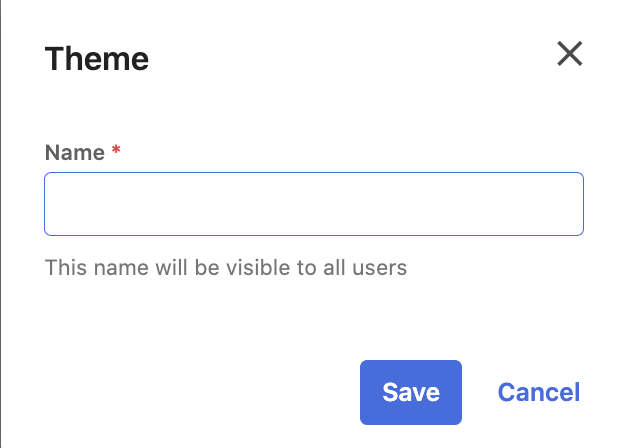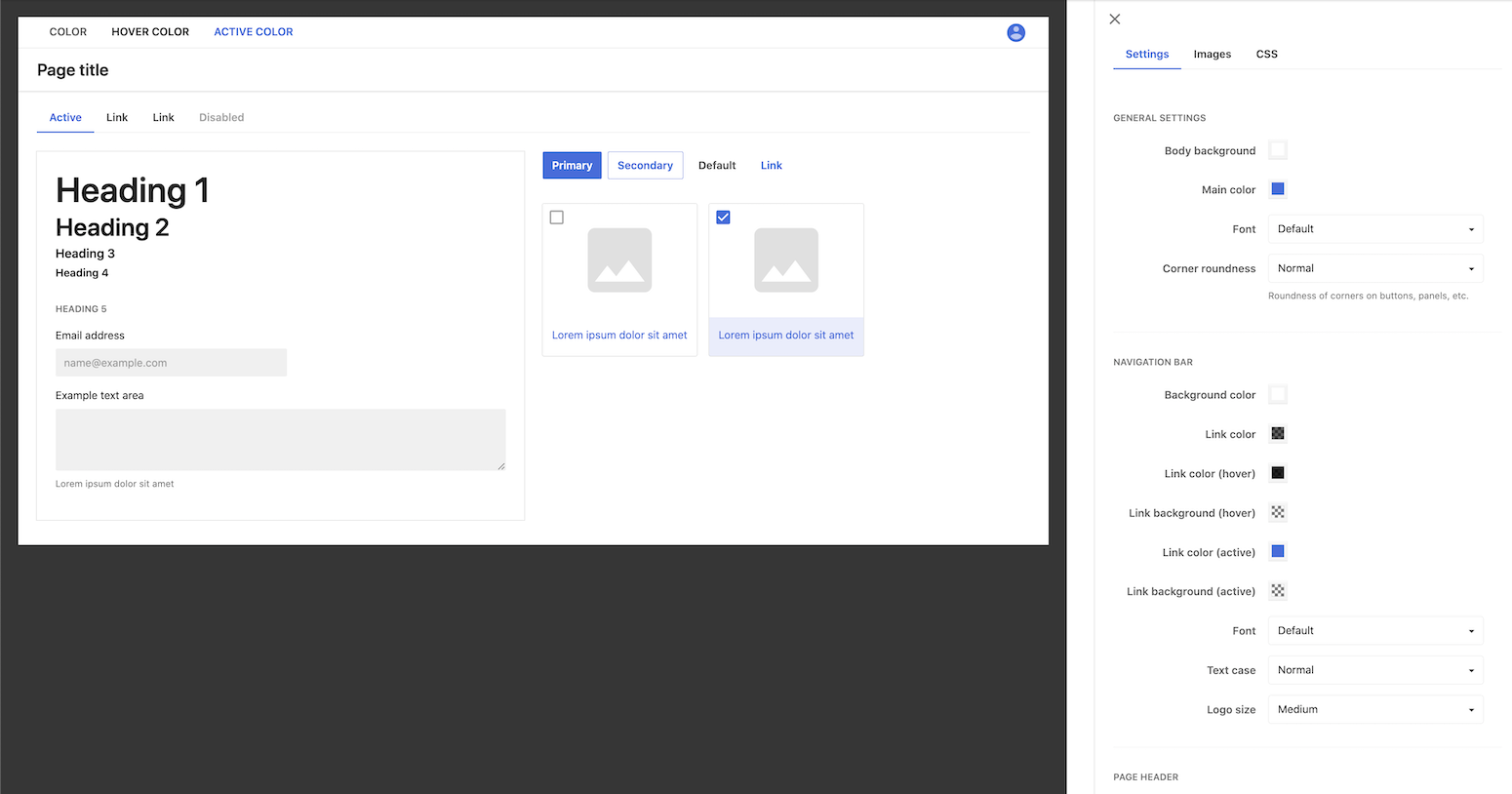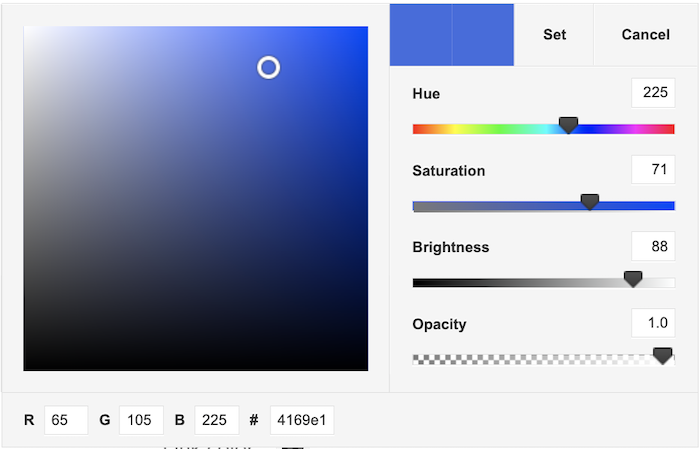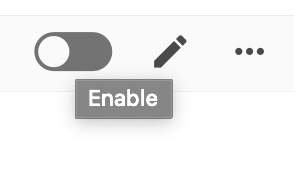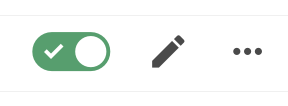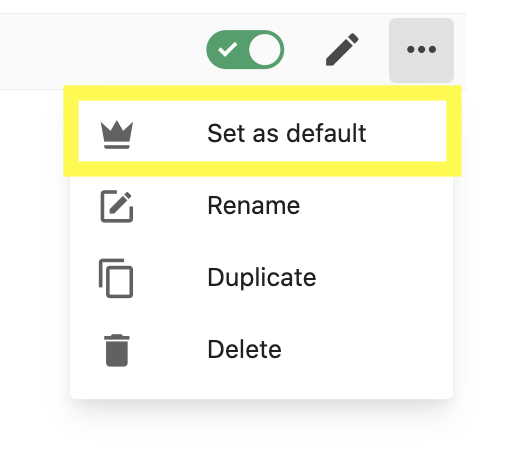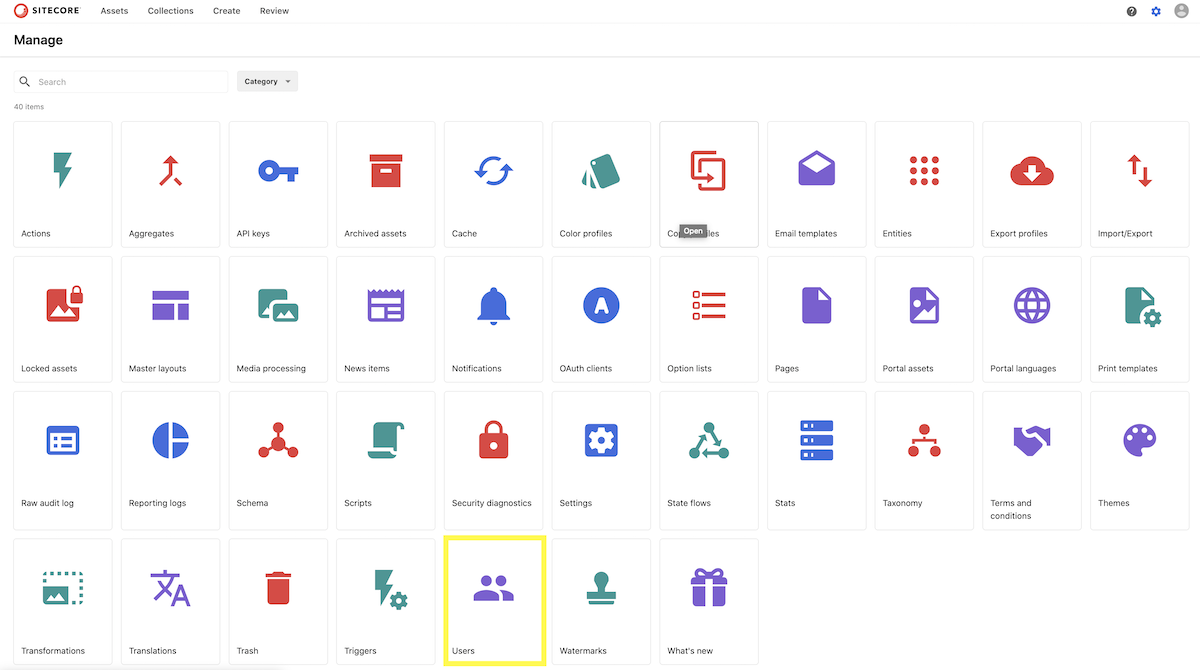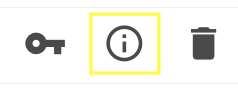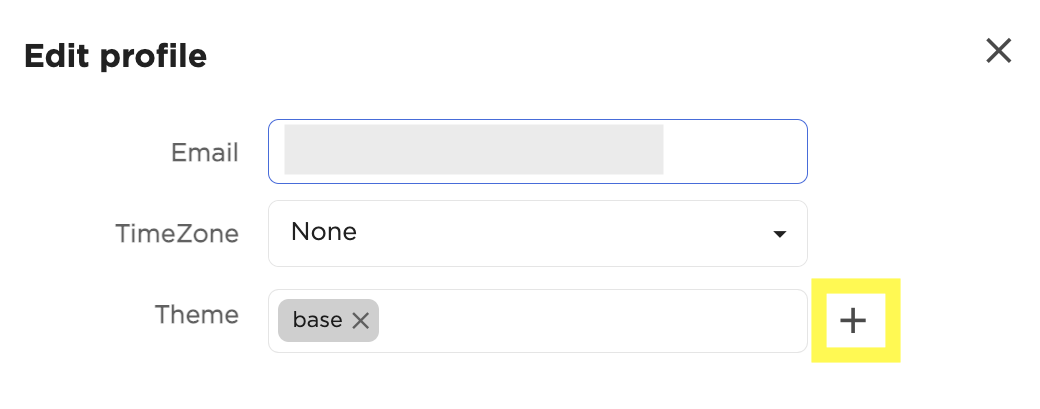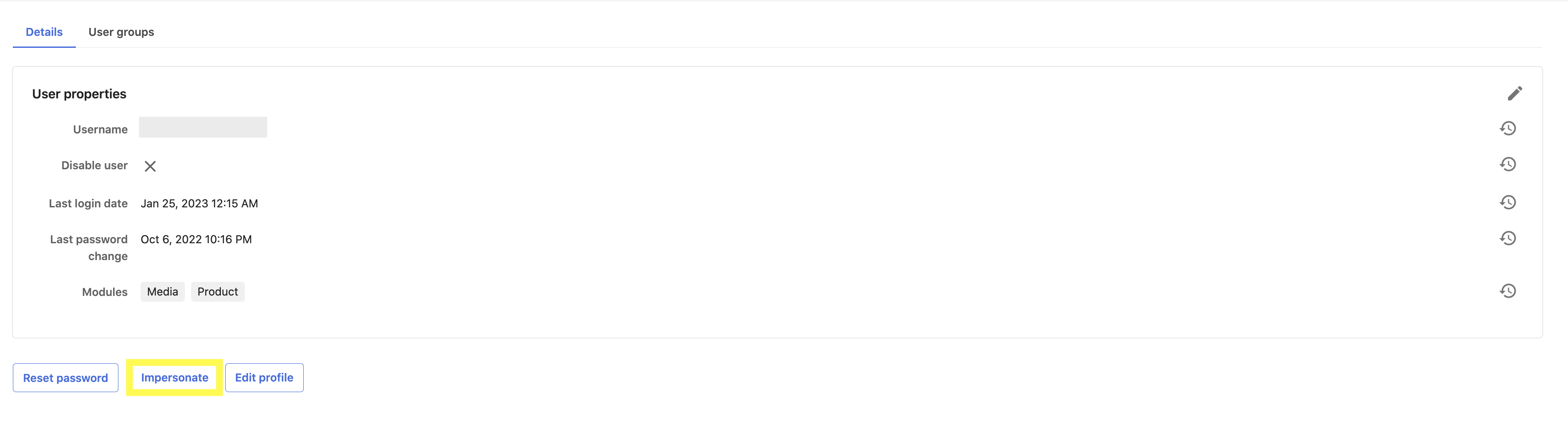Creating a New Theme in Content Hub
Creating themes in Sitecore Content Hub allows you to customize your digital asset manager (DAM) to have the look and feel of your brand. Content Hub themes allow you to change the colours, fonts, logos, and layouts. Learn how to create a new theme in Content Hub and how to update your theme to an existing one.
Step 1: Access the Theme Manager
To create a new theme, you will first need to access the Theme Manager in Sitecore Content Hub. This can be done by navigating to the "Manage" page and selecting "Themes."
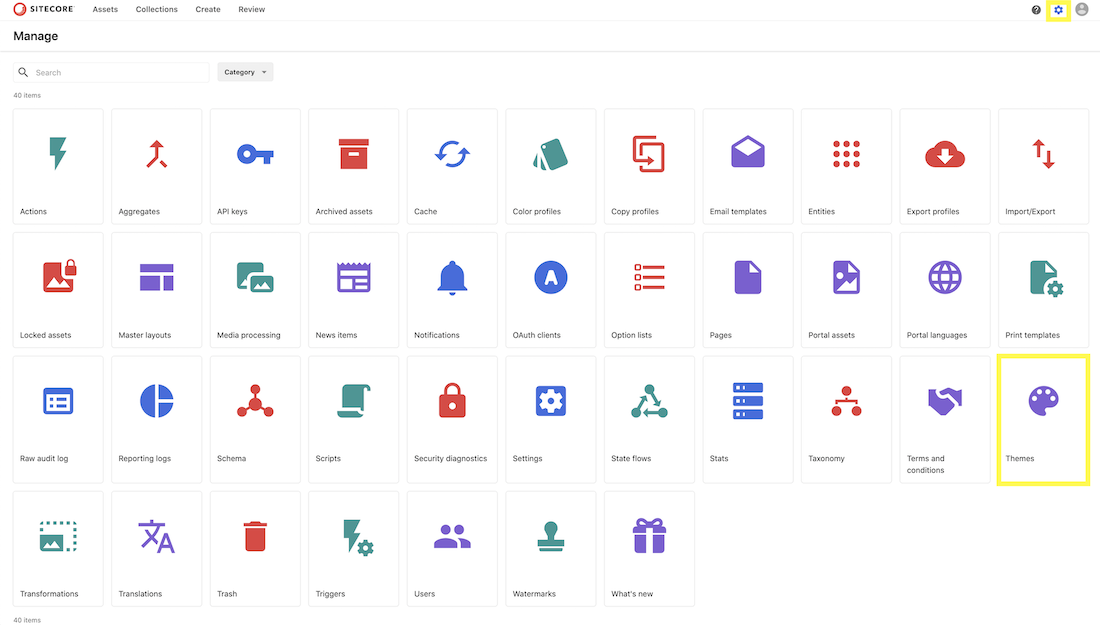
Step 2: Create a New Theme
Once you are in the Theme Manager, you can create a new theme by clicking the ‘+Theme’ button.
Then enter a name for your theme and click ‘SAVE’.
Step 3: Customize Your Theme
With your new theme created, you can customize it to your brand guidelines. Sitecore Content Hub offers a wide range of customization options, including colour schemes, fonts, favicons, and logos. You can also create custom CSS and JavaScript to further customize your theme.
Theme Colours
Colours can be added with RBG or hex colour codes. You can also manually adjust aspects like hue, saturation, brightness, and opacity.
Step 4: Enable Your Theme
Once you’ve customized your new theme, you have to apply it to your DAM.
- Save your new theme.
- Go back to the main Themes page and toggle the button to enable your theme.
- If you want this theme to apply to all users as the default theme, click the three dots next to the pencil icon and select ‘Set as default’. Your theme should now have the default label next to it.
<
Updating an Existing Content Hub Theme
Step 1: Access the Themes Page Via the Manage Page
To update an existing theme, you will need to access the Theme Manager in Sitecore Content Hub. This can be done by navigating to the "Manage" page and selecting "Themes."
Step 2: Click on the Theme to Update
You will see a list of available themes. Some will be locked and cannot be edited. Select the unlocked theme that you to update.
Step 3: Make Your Changes
Make any changes to the fonts, colours, logos, etc. and click the ‘Save’ button once finished. The updates need to process and you might see a ‘Processing’ label next to your theme, so changes might not appear right away. Once the processing is complete, your changes should be applied.
Step 4: Quality Testing Your Changes
If the theme that was updated is not the theme applied to your account, you’ll want to check your updates from an account that does have the theme applied. This can be done through the Impersonate feature. Alternatively, you can assign the updated theme to a user (see Step 4).
- On the Manage page, click on ‘Users’.
- Locate the user who has the theme applied to their account in the search bar or navigate through the list.
- Once you’ve found the user, click on the (i) icon on the right.
- To assign a theme to a user, click the ‘Edit profile’ button, followed by the ‘+’ button next to the Theme field. Select the theme you want to apply from the list and click ‘Ok’ and then ‘Save’.
- Click on the ‘Impersonate’ button. This will allow you to see how this account looks from that user’s perspective. This also includes permissions and user roles. If you want to return to your account, you need to log out of the impersonation account and log back into your account.
Summary
Creating a new theme in Sitecore Content Hub is a fairly simple process that allows you to easily customize the look and feel of your DAM with your brand guidelines. By following the steps outlined in this post, you can create a new theme, customize it to your brand, and update it when needed. To learn more about Sitecore Content Hub or to get started email [email protected].
👋 Hey Sitecore Enthusiasts!
Sign up to our bi-weekly newsletter for a bite-sized curation of valuable insight from the Sitecore community.
What’s in it for you?
- Stay up-to-date with the latest Sitecore news
- New to Sitecore? Learn tips and tricks to help you navigate this powerful tool
- Sitecore pro? Expand your skill set and discover troubleshooting tips
- Browse open careers and opportunities
- Get a chance to be featured in upcoming editions
- Learn our secret handshake
- And more!