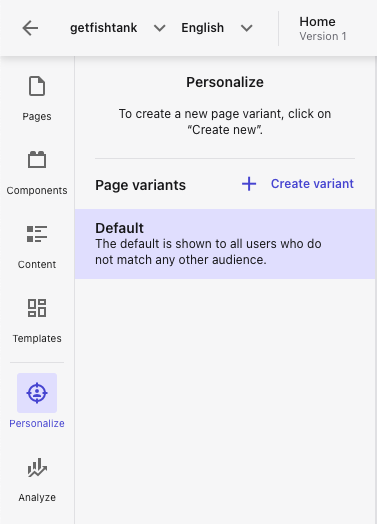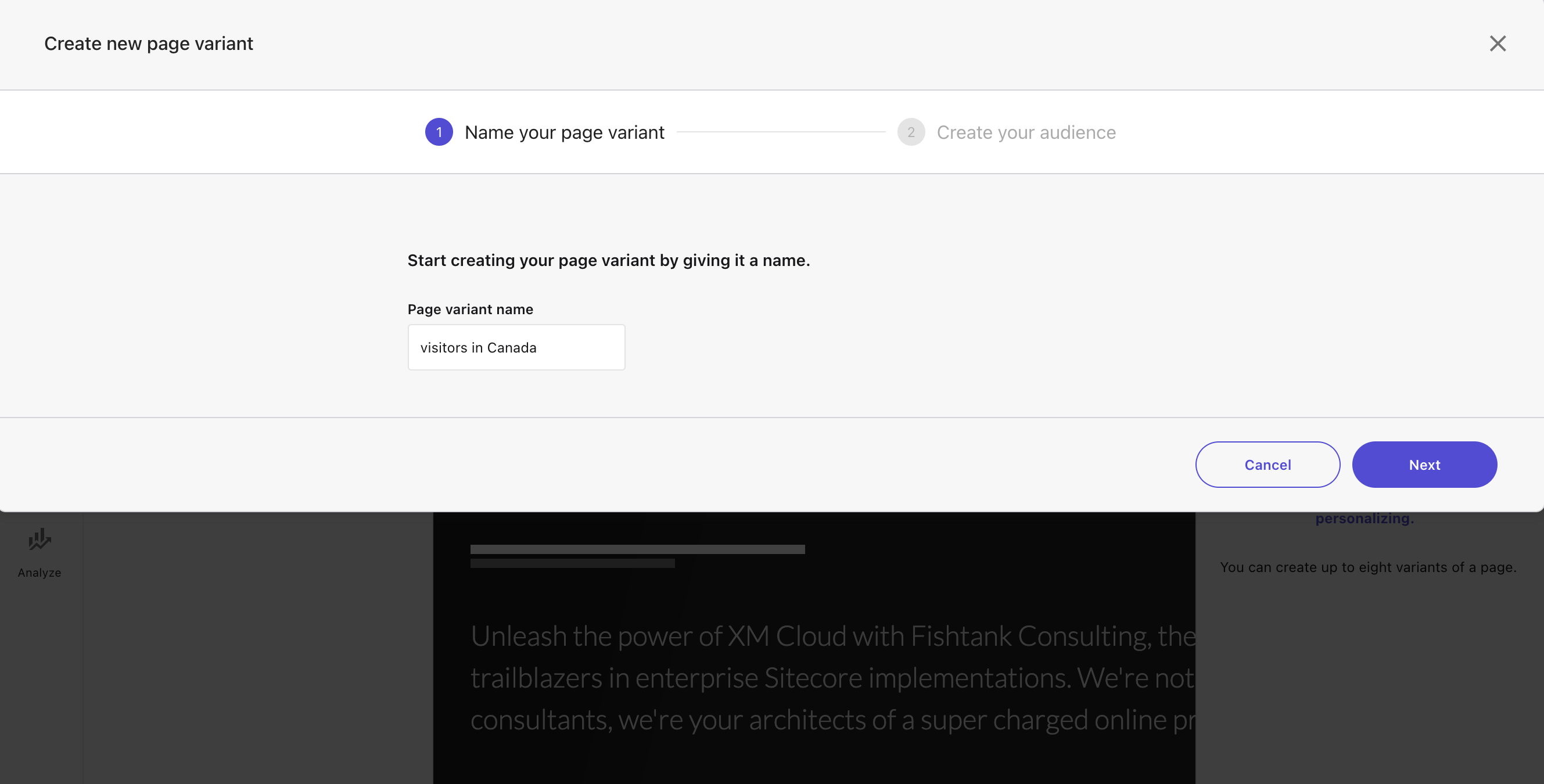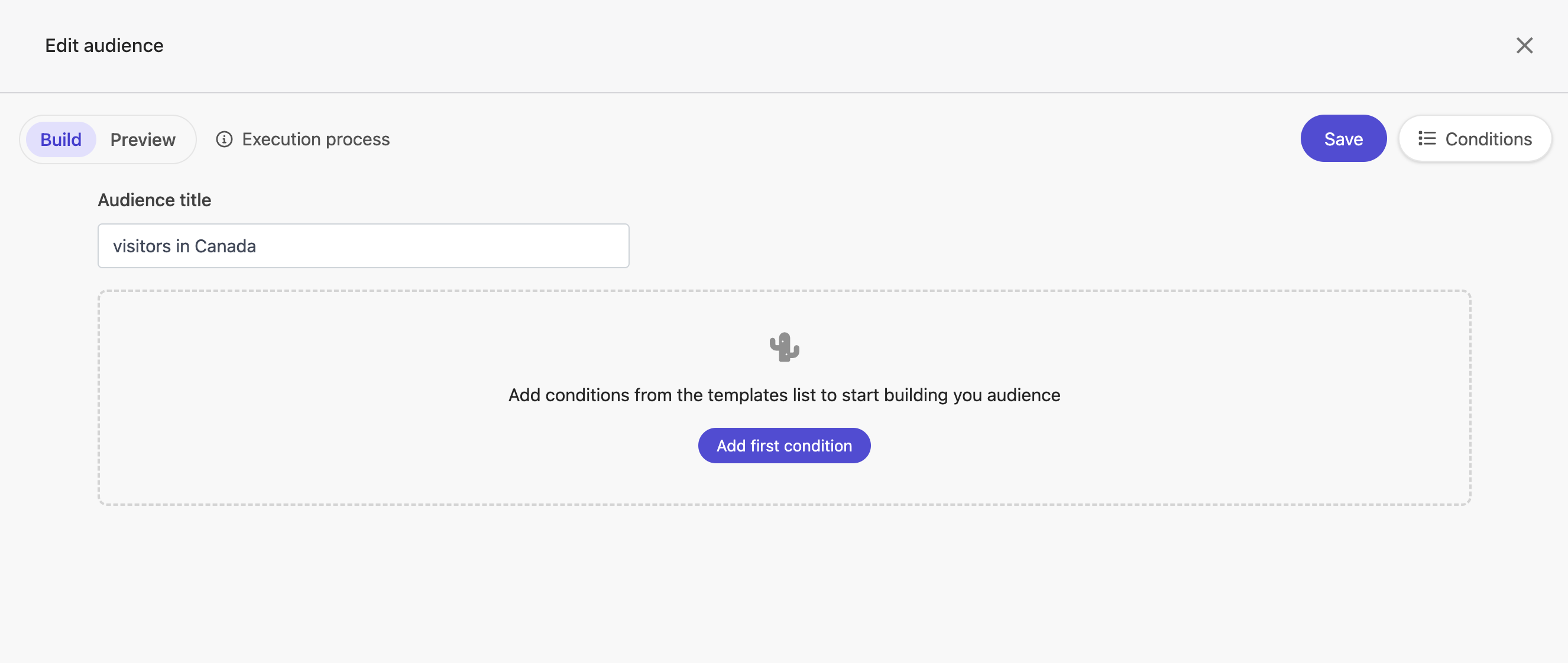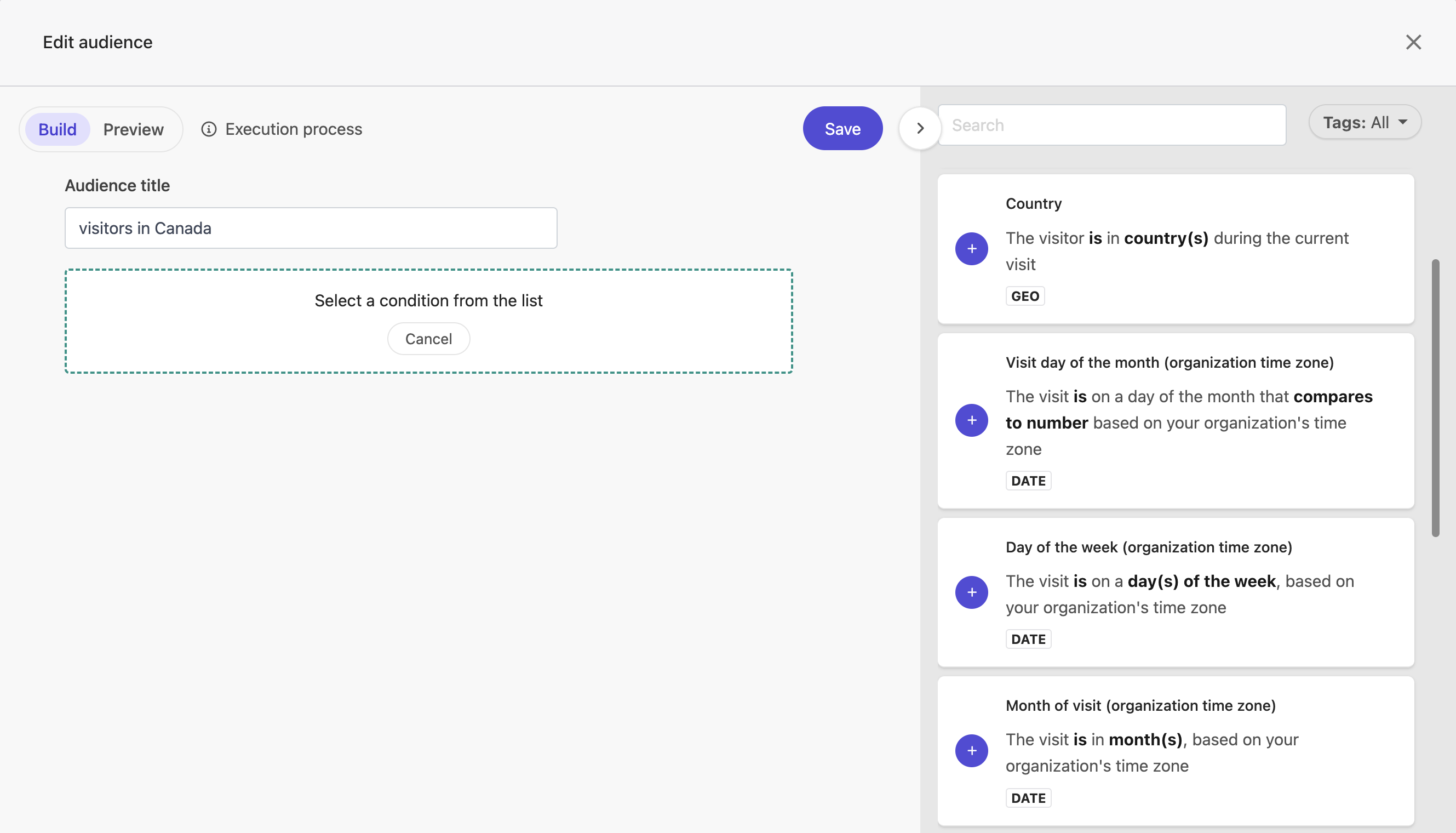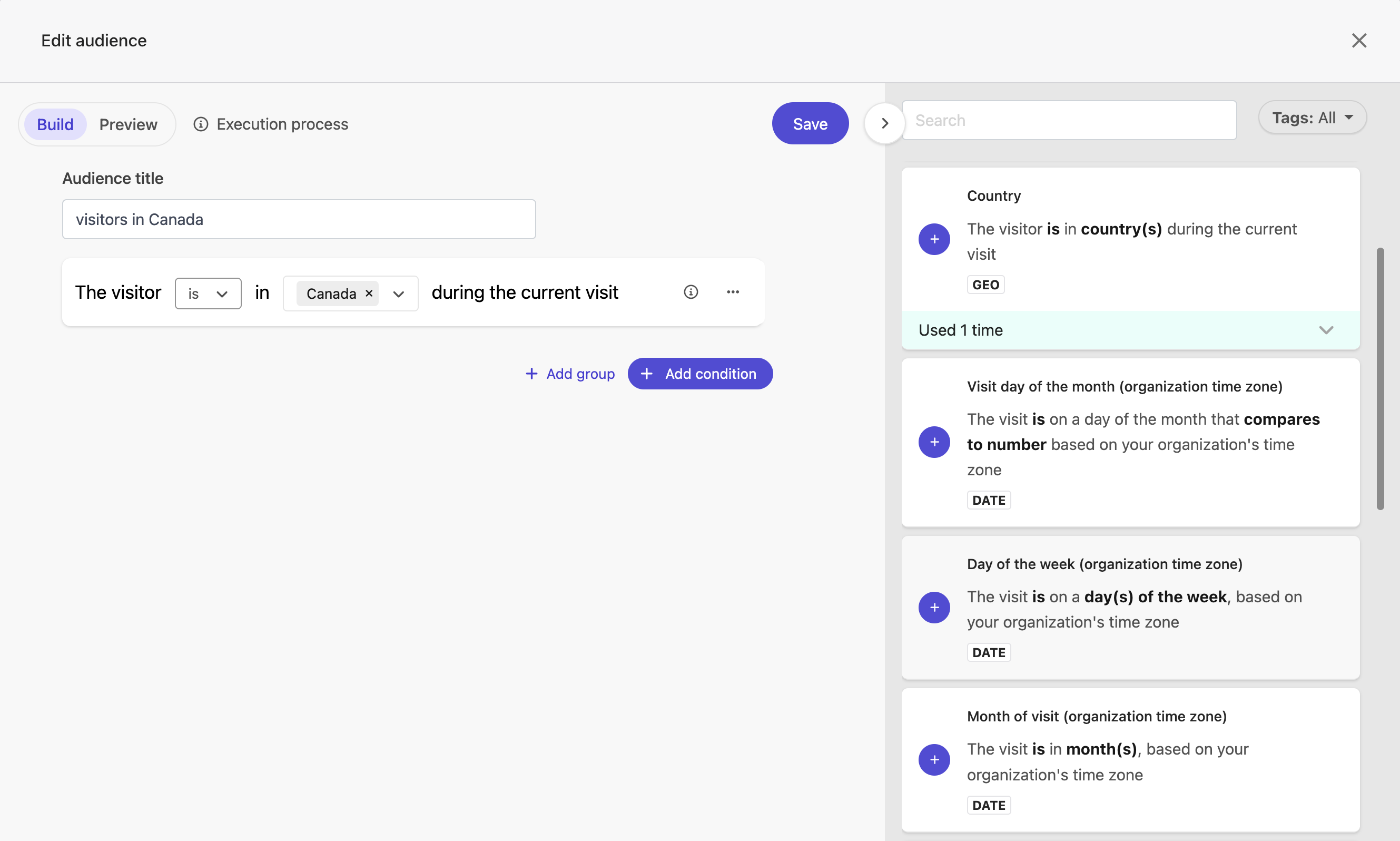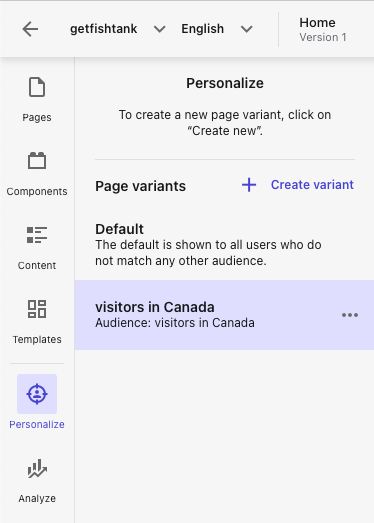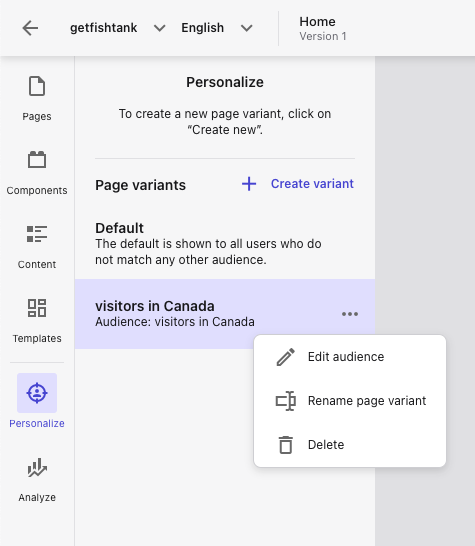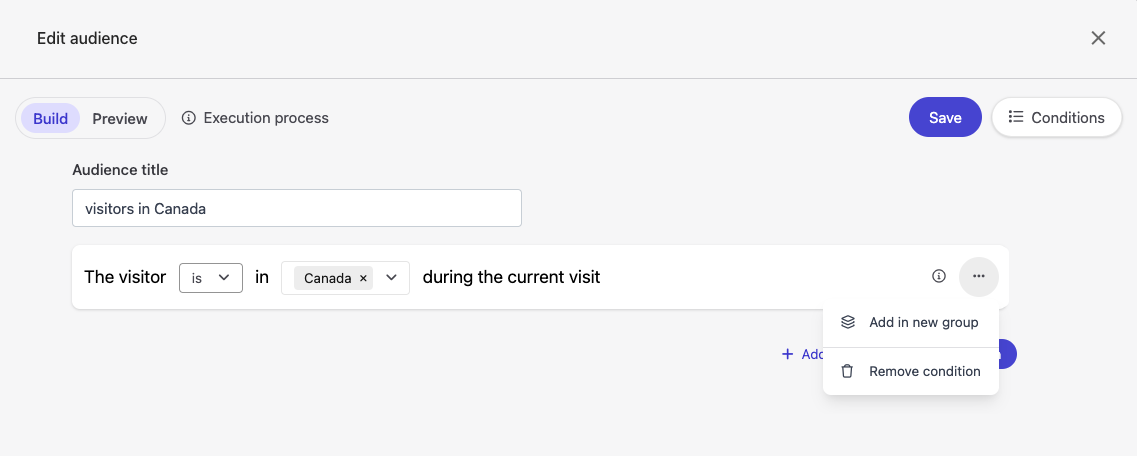Page Variants for Personalization in XM Cloud
To create personalized experiences for website visitors in Sitecore XM Cloud, you’ll need to create a page variant based on the default variant (or original page content) for a specific audience. The content outlined on this page variant should be tailored to each audience’s specific needs and preferences. Only users that belong to this defined audience will be shown the personalized page variant.
There are several ways to achieve this:
- Swap out a component by assigning a different content item to it
- Replace a component with another one that is compatible
- Hide a component so that it's only visible to a specific audience
- Revert back to the original default content if needed
Creating a Page Variant in XM Cloud
-
Navigate to the Personalize tab in Sitecore XM Cloud Pages and click + Create Variant.
-
Name your variant and click Next.
-
Click Add first condition to open the built-in personalization conditions in XM Cloud Pages.
-
Click the purple + button to select the condition template you want to use for your variant audience.
-
Outline the details necessary to complete your first condition in your new page variant. In this example, we want to target visitors from Canada. If you have other conditions you want to add to your variant, select + Add condition, otherwise click Save.
-
Once you save your new audience, it will appear in the list of Page variants in the Personalize tab.
Editing a Page Variant in XM Cloud
Now that you've learned how to create a page variant and apply a condition template to your target audience, let's take a step-by-step look at how to make edits to a page variant.
-
Navigate back to the Personalize tab and click the action (...) button of the page variant you want to edit. Here you have the option to edit the audience, rename or delete the page variant.
-
In this example, we’re going to click Edit audience. From the Build tab, you have the option to add, remove, and re-order conditions as necessary. Once you've made your desired changes, click Save.
Page Variant Limitations in XM Cloud
There are the following limitations to creating page variants in Sitecore XM Cloud:
- You can create a maximum of eight variants for a default page
- Each variation can have a maximum of five conditions per audience
Building an Audience for Personalization in XM Cloud
After setting up a page variant, the next step is to build our audience for personalization. This involves defining specific criteria, conditions, or segments that the personalized variant will target, ensuring that the right content reaches the right audience, delivering an exceptional user experience tailored to their needs and preferences.
Read our blog here.
Making the Move to XM Cloud
Embracing Sitecore's cutting-edge SaaS products, namely XM Cloud, has propelled us to the forefront of the market. With the power of Sitecore's cloud technology, we are reshaping digital possibilities and surpassing client expectations with exceptional experiences.
Utilizing XM Cloud as a catalyst, we drive unmatched customer value and foster remarkable business growth. If you'd like to discuss XM Cloud further — just drop us a message!
👋 Hey Sitecore Enthusiasts!
Sign up to our bi-weekly newsletter for a bite-sized curation of valuable insight from the Sitecore community.
What’s in it for you?
- Stay up-to-date with the latest Sitecore news
- New to Sitecore? Learn tips and tricks to help you navigate this powerful tool
- Sitecore pro? Expand your skill set and discover troubleshooting tips
- Browse open careers and opportunities
- Get a chance to be featured in upcoming editions
- Learn our secret handshake
- And more!