Why Does Visual Studio Need To Run As An Administrator?
A typical user can do most things in Visual Studio. However, there are some operations that require administrator permissions. A Sitecore developer will need to perform some operations that need administrator permissions.
Follow These Easy Steps To Setup Visual Studio
Step 1
Open visual studio or use the 'Pin to taksbar' option. Right click on the Visual Studio icon in the taskbar.
When the pop-up shows, right click on the application name(Visual Studio 2022) and select Properties.
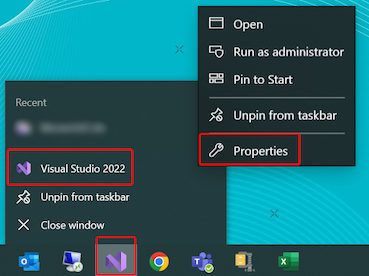
Step 2
The Properties dialog form will show. Click on the Advanced button, under the Shortcut tab.
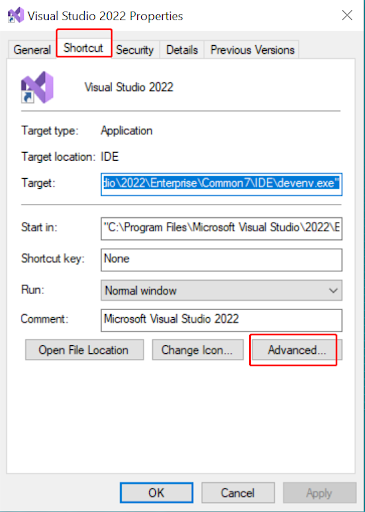
Step 3
In the dialog that opens, check the checkbox next to the label ,Run as administrator and click Ok button on both dialog forms to close them and apply the changes.
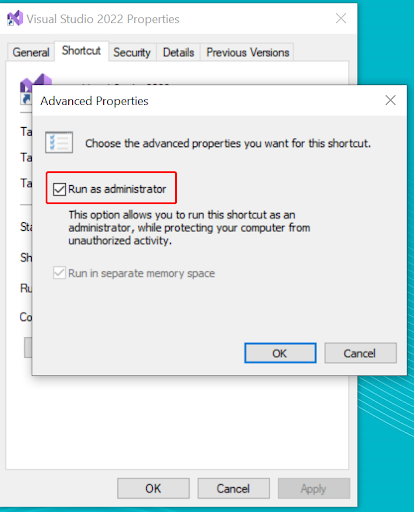
Run Visual Studio
We can now test the changes. Click on Visual Studio in your taskbar. Or click on the Windows Start button, then type visual studio, and select the application from the search results.
If the program is running as an administrator, the text ‘(Administrator)’ will appear in the caption. Setting up Visual Studio to run as administrator by default saves time.

Happy Coding!
👋 Hey Sitecore Enthusiasts!
Sign up to our bi-weekly newsletter for a bite-sized curation of valuable insight from the Sitecore community.
What’s in it for you?
- Stay up-to-date with the latest Sitecore news
- New to Sitecore? Learn tips and tricks to help you navigate this powerful tool
- Sitecore pro? Expand your skill set and discover troubleshooting tips
- Browse open careers and opportunities
- Get a chance to be featured in upcoming editions
- Learn our secret handshake
- And more!
