Adding Desktop Shortcuts
I previously wrote a blog about the differences between the Sitecore Launchpad and Sitecore Desktop.
While both Launchpad and Desktop have their own benefits and drawbacks, I wanted to explore some of the cool features of each that can help make your life easier. In this blog we’ll be looking at adding a shortcut to the Sitecore Desktop view.
The Sitecore Desktop view is another view for accessing Sitecore’s items and features.
It offers access to more items and features than are accessible from the Launchpad, and has an interface similar to the familiar Windows interface.
While items and applications in the Desktop view can be accessed from the ‘start’ menu, you can also add items and applications as shortcuts to the Desktop itself.
Why Use Shortcuts?
You might think it doesn’t take too much time to navigate and find items, but you’d be surprised how much time you can spend navigating to areas that you use on a frequent or even daily basis.
If you can save yourself any time or mental capacity, that leaves you with more time and energy to spend on strategy work.
How To Add An Item Shortcut To The Sitecore Desktop
If you use the Launchpad view by default, navigate to the Desktop view from the Launchpad.
Right click on the desktop background, and click ‘Create Shortcut’.
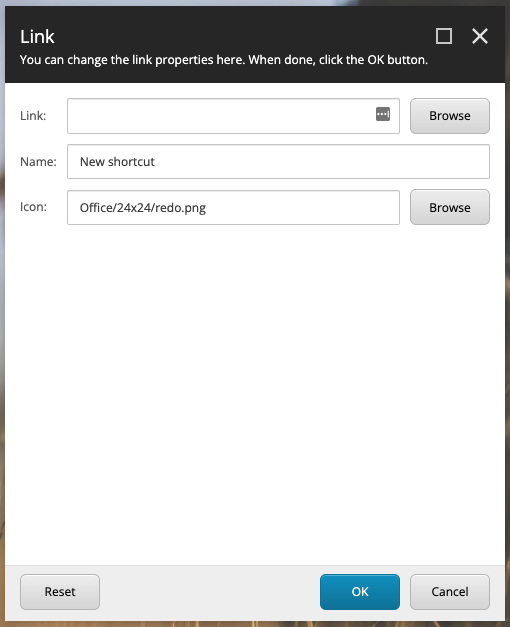
Click Browse to choose the item that you want to create a shortcut for.
Add a descriptive name for your shortcut.
You can also update the icon for the shortcut to an icon that better identifies the shortcut, otherwise the default is the redo arrow icon.
Click OK when you’re finished, or if you need to start over at any point, click Reset.
How To Add An Application Shortcut To The Sitecore Desktop
To add a shortcut to a Sitecore Application, simply drag the application from the Sitecore 'start' menu (by clicking the Sitecore logo), and drag and drop it onto your Sitecore Desktop.
The Shortcut name and icon will appear automatically, saving you the hassle of adjusting these properties.
Making Property Changes To A Sitecore Desktop Shortcut
If you do need to make changes to the properties of your shortcut after posting, simply right click on the shortcut, and click Properties.
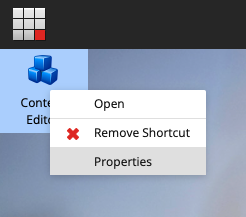
Removing A Sitecore Desktop Shortcut
To remove a Sitecore desktop shortcut, simply right click on the shortcut, and select Remove Shortcut.
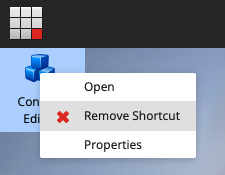
👋 Hey Sitecore Enthusiasts!
Sign up to our bi-weekly newsletter for a bite-sized curation of valuable insight from the Sitecore community.
What’s in it for you?
- Stay up-to-date with the latest Sitecore news
- New to Sitecore? Learn tips and tricks to help you navigate this powerful tool
- Sitecore pro? Expand your skill set and discover troubleshooting tips
- Browse open careers and opportunities
- Get a chance to be featured in upcoming editions
- Learn our secret handshake
- And more!
